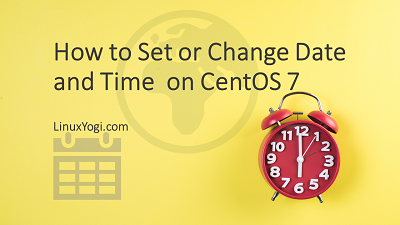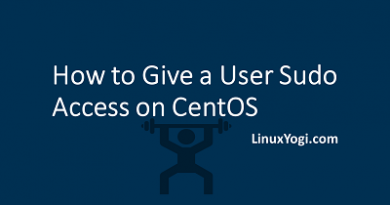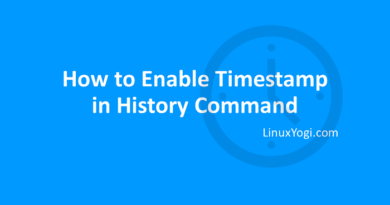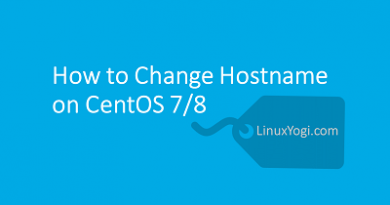How to Set or Change Date and Time on CentOS 7
CentOS 7 offers three command line tools that can be used to configure and display information about the system date and time:
- The
"timedatectl" utility, which is part ofsystemd. - The traditional
"date"command. - The
"hwclock"utility for accessing the hardware clock.
TIMEDATECTL
Display Date and Time
To view the current date and time of the system, run the below command.
timedatectl
Below output shows that System time zone is set to America/New_York.
Output
[root@linuxyogi ~]# timedatectl
Local time: Wed 2021-04-28 10:15:52 EDT
Universal time: Wed 2021-04-28 14:15:52 UTC
RTC time: Wed 2021-04-28 14:15:50
Time zone: America/New_York (EDT, -0400)
NTP enabled: n/a
NTP synchronized: no
RTC in local TZ: no
DST active: yes
Last DST change: DST began at
Sun 2021-03-14 01:59:59 EST
Sun 2021-03-14 03:00:00 EDT
Next DST change: DST ends (the clock jumps one hour backwards) at
Sun 2021-11-07 01:59:59 EDT
Sun 2021-11-07 01:00:00 EST
Display the list of all available time zones
To view all the available time zones, run the below command.
timedatectl list-timezones
Below output shows the time zones list.
Output
[root@linuxyogi ~]# timedatectl list-timezones
Africa/Abidjan
Africa/Accra
Africa/Addis_Ababa
Africa/Algiers
Africa/Asmara
Africa/Bamako
Africa/Bangui
Africa/Banjul
.......
Change the current date
- Date can be changed by using the below syntax.
# timedatectl set-time [YYYY-MM-DD]
timedatectl set-time 2021-05-01
Change the current time
1. Time can changed by using the below syntax. It will set the time in 24-hour format.
# timedatectl set-time [HH:MM:SS]
timedatectl set-time 17:23:10
Change the time-zone
- Set the time-zone by using the below command.
timedatectl set-timezone 'Asia/Kolkata'
Verify the changes.
Output
[root@linuxyogi ~]# timedatectl
Local time: Sat 2021-05-01 17:50:02 IST
Universal time: Sat 2021-05-01 12:20:02 UTC
RTC time: Sat 2021-05-01 12:20:03
Time zone: Asia/Kolkata (IST, +0530)
NTP enabled: n/a
NTP synchronized: no
RTC in local TZ: no
DST active: n/a
Synchronize the System Clock with a Remote NTP Server
Automatic system clock synchronizing can be done by using NTP (Network Time Protocol) which is an internet protocol. The timedatectl utility enables us to automatically sync the system clock with remote servers using NTP.
*note: NTP package need to be installed on the system to enable auto time synchronization with NTP servers. In case not installed, use the below command.
yum install ntp -y
Use the below command to enable this feature.
timedatectl set-ntp true
Use the below command to disable this feature.
timedatectl set-ntp false